Should you enable ReadyBoost? The answer is simple yes. Everyone’s PC eventually slows down. Using all the Windows 7 maintenance tricks and tips will alleviate your pain. ReadyBoost is not a magic bullet but it will award you with an extra speed boost. If you are using a computer with only 2 MB of RAM, this is a necessary boost in performance.
What happens when you enable ReadyBoost? You’ll get a much needed boost of memory especially if you are running RAM heavy applications. Windows 7 allows you to use more than one device, such as a SD card with and USB drive. This can be an excellent way to extend the life of your PC. The best thing about this speed boosting application can be set up in 5 minutes.
Before you enable ReadyBoost, make sure you are using a storage device that has specifications such as 2.5MB/sec throughput for 4K random reads and 1.75MB/sec throughput for 512K random writes. If the device is 12MB/sec , it will be too slow to benefit your PC.
Step 1: Insert your USB or SD card.
Insert your USB or SD card into the computer. Your AutoPlay feature will load. A window will appear, choose Speed up my system using of Windows ReadyBoost.
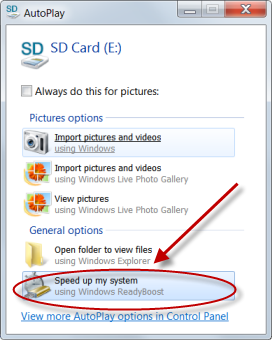
Step 2: Dedicate the Device.
You can use the device in multiple ways. You can use the device as completely dedicated device for ReadyBoost. This will award you the most speed. The other option allows you to specify how much space you want to allocate when you set up ReadyBoost. The more space you dedicate the better your performance will be.
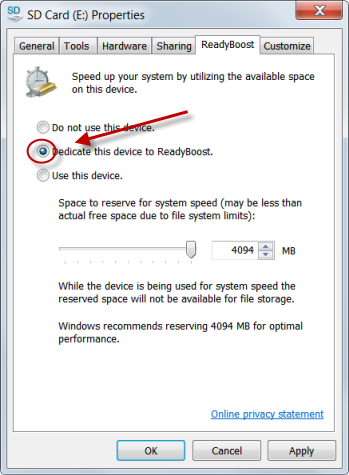
Step 3: Prepare the Device.
Click OK and the device will be prepared for use by your system. Please note that every time you remove and add this device, your computer will have been updated with ReadyBoost.
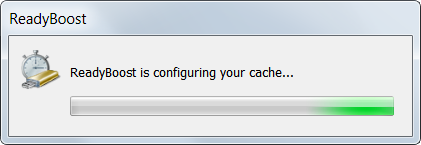
Your computer should be faster and more responsive. Check your Performance Monitor, to see lower CPU usage and more free RAM. This is a great way to increase your PC’s performance and speed. There are a lot of ways quick ways to boost your PC speed. You should try the following tutorial: Speed Up Your PC with these 5 minute tricks!
