End Lag Kills, Kills Steals and Getting Kicked – Stop Game Lag!
Spending countless hours playing my favorite PC game is the closest thing to heaven as I can imagine. LOL, DOTA 2, and Call of Duty have given my life new meaning.. However, lag can spoil your fun and can turn hours of joy in an exercise in frustration. To stop your game from lagging begins with evaluating your computer’s hardware. Every game has a specific hard ware requirements to run smoothly and another set of requirements for optimal performance. If your computer does not meet minimum requirements, you will see game lag, crashes, and poor frames per second ratio resulting in complete entertainment mess.
Stop game lag – Do it yourself:
Some simple tips will help you to stop game lag and improve gaming experience. The mission begins with:
Problem 1: The Holy Trinity: CPU, Graphics Card and RAM
Check the configuration of your hardware. Make sure you have supported graphics card. Poor or under rated graphics card results in mal-performance and effectively offers higher frequency of game lag. Check if your random access memory or RAM is as desired. You need adequately sized RAM and the main processor, or your gaming experience will not deliver optimum results. You can instruct your graphics card to concentrate on performance rather than graphical flare.
Video Tip: Improve Frame Rate Instantly
Problem 2: The Little Helpers: Drivers
Get the latest version of drivers for your graphics card. This ensures a superior visual delivery. Timely updating of graphics drivers can be directly linked disturbed frames per second ratio. All these hardware related actions will help to stop game lag. You can also delete cache, cookies, and temporary files to improve the hard disk performance. To see More about How to update drivers, Click Here
Problem 3: Your Hard Drive
Defragmenting your computer’s hard disk can also help you to stop laggy game play You can use the built in disk defragmenter tool in Windows or try professional tools too. Try using Write Caching or DMA Mode to speed up your hard Drive. You can even turn on high performance power modes to improve your power usage. Read more about optimizing your hard drive for games, click here.
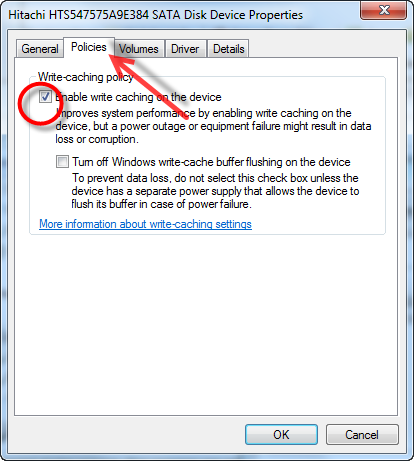
Problem 4: Your Filing System: Registry Files
Show some mercy to your computer’s registry. Your computer’s registry stores the most vital information related to the performance of your computer. Many registry entries are often found which leftover of uninstalled programs. Cleaning registry offers substantial help in improving the gaming experience. As during the game play, hundreds of settings are activated in the registry and it needs to be fit to handle the extra load. However, playing with registry without knowledge and reciprocation of the action is dangerous. It is best to download and install registry cleaner tools and get your registry repaired with their help.
Problem 5: Resources Hogs: Excess Software, Malware, and Services
Viruses can also slow down your computer’s performance. Make sure to get rid of them using a good quality antivirus program. In addition to this, you can also install reliable anti-malware and anti-spyware tools to keep the security level of your computer optimum.
Your task manager comes handy during game play. Make sure to terminate all unnecessary services running in the background to make some more room for the game engine to perform well. You can also try lowering the RAM usage of Windows by cutting out graphicals flares such as fading windows, smooth edges and Aero interface Try the option for best performance and eliminating the Aero setting. Check your resource monitor to see if you getting award more RAM. Many times this trick works great if you are using Win 7 Home of Pro OS.
Video Tip: Use High Performance Options in Windows 7
Every single step out of this recipe should make gaming better. The trick is to provide more resources which will provide a long term benefit in improving the overall performance of your PC.
Problem 6: Your Internet Connection
if your are playing online game and you are experiencing lag. This could be attributed to your internet connection or the games servers. There are ways to optimize your internet such as clearing the web cache, channel your router channel, improving cabling, locking down your connection. Learn How to Optimize your Internet Connection, Click Here to Read More.
