What is the Msconfig Startup Utilty? Its an application that allow for control over the way Windows loads. Removing application and installing them can cause your computer to become sluggish. Mscofig can be used to help you cleanup your startup configuration. One of the main cause of computer slowdown is having too many application loading at startup.
Fortunately, using the Msconfig Utility is a breeze and can lead you to a leaner and more efficient startup procedure. This configuration lets you control exactly what will load on your computer once Windows loads.
How to Run the Msconfig Startup Utility
- Open your Start menu.
- Click Run
- In the command screen type mscofig
- Hit Enter
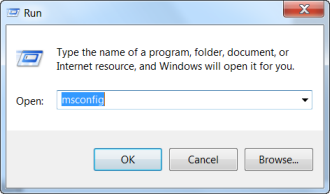
OR
- Click the Start Button/Image
- Write msconfig in the search bar
- Choose the Msconfig Program from the list

Choose a Startup Selection
There are three options available to you. Standard Starup Diagnostic Startup and Selective Startup
Standard Startup – Loads all the defualt device drivers, services and programs without any discrimination.
Diagnostic Startup – Loads only the most basic services and drivers. This is usually used when you are having startup problems or trouble with Windows.
Selective Startup – Loads as a result of you changing the device drivers, services and programs startup configuration.
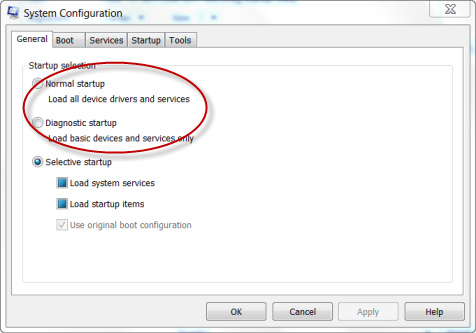
To Speed UP Your PC with Altering your Startup, Try a Registry Cleaner. Click Here to Learn More
How to Disable Services and Programs
- In the System Configuration Utility Window,click Services/Startup tab.
- Uncheck all programs/services that your are no longer using.
- Click “OK”
If you are having difficulty stopping the service, check out this page: Stopping Windows Services
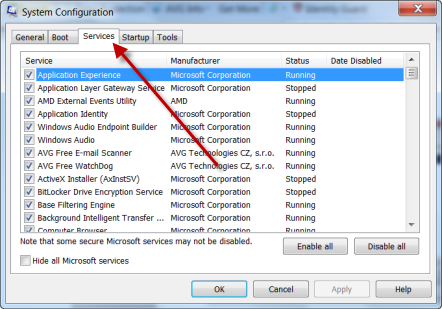
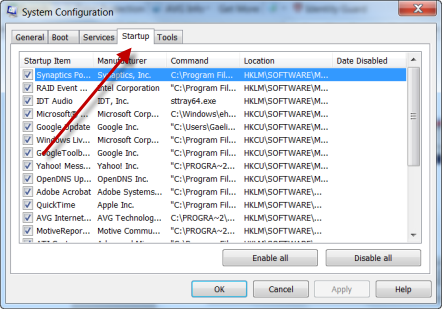
In Vista, Windows Defender options allow you to easily cut down on unnecessary programs that are loading on your PC. You can also use the Disk Cleanup options to before this task.
Using the Tools
The tools option allows you to easily access commonly used tools such as the Event Viewer and System Restore. There is also acess to your Registry Editor
- Click the Tools tab.
- Choose the utility that you wish to launch.
- Click Launch
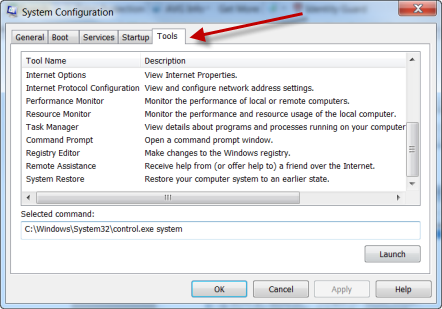
If you are still experiencing a slow startup check out
Speed A Slow Boot
Popular Articles
Best Registry Cleaner
Fix a Slow Internet Connection
Speed Up Internet Videos
