Slow Internet Explorer problems may not be the fault of your ISP or a busy website. Internet Explore is designed to limit how fast your browser can download information. Shock! Why would your browser’s download speed by limited? Well, on one hand, limiting your connections stops one page from hogging your internet resources. However, there are only few pages on the internet that require a huge amount of your browser’s connections.
Fortunately, your can configure Internet Explorer to load websites faster by opening it’s ability to make more simultaneous connections. This action will require you to edit your registry. We haven’t experience any ill effects from using this registry tweak to speed up a slow internet explorer. However, it’s simply prudent to make a back up. If you have a registry cleaner you can repair any damage. Registry cleaners can often speed up an slow internet explorer, Click here to learn more!
How to Speed Up A Slow Internet Explorer
Step 1: Back Up Your Registry
Backing up your registry can be performed a number of ways. However, its easiest to use the System Protection options to make a restore point. Here’s how:
- Click the Start
- Click the Control Panel
- In the Control Panel menu, find System and Maintenance
- Under System and Maintenance, choose Back Up Your Computer
- Under Tasks, Choose Create a restore point or change settings.
- Click Create and name your restore point.
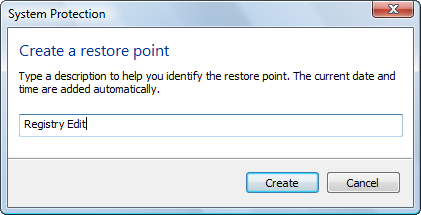
Step 2: Enter the Registry
- Click Start
- Click Run
- Type Regedit into the command line and press enter.
- Click the arrow to the left of HKEY_CURRENT_USER to expand.
- Expand in this order Software\Microsoft\Windows\CurrentVersion
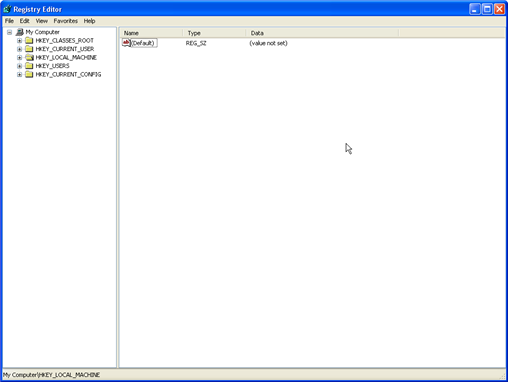
Step 3: Tweak Your Internet Settings
The task is to tweak your internet settings to open more connection in your browser. Internet Explorer is limited to 1. You should increase this to 8 to increase the speed of the browser.
- Right click the right plane.
- Click Edit and choose New.
- Select DWORD Value
- Name the value: MacConnectionsPerServer and press enter.
- Double click the value, set the MaxConnectionPer1_0Server to 8.
- Close the editor and reboot.
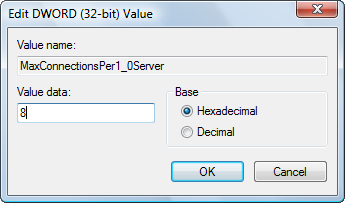
Step 4: Eliminate Add-ons and Tool Bars
One of the easiest ways to speed up a slow internet explorer is to remove all the unnecessary bloat ware. This means add-ons and tool bars. Each application that you add to I.E bogs it down and increases the load time. To make I.E. Run faster get rid of those add-ons.
Step 5: Clear The Web Cache
One of the easiest ways to give I.E. a boost is clear the web cache. Your web cache holds all your downloads and internet information that you have collected from browsing or loading apps. This log-in information, form data and past searches. This data can slow down your browser. You can quickly delete it by press CTRL-SHIFT-DELETE. This will bring up your History window and delete all the information.
Popular Articles
Best Registry Cleaner
Fix a Slow Internet Connection
PC Speed Killers
