What is Write Caching?
When your hard drive stores data, it’s written to separate disk that occupy your hard drive. This is a physical process that takes time. When you hear your hard drive accesses it noisy because it working hard to provide you the files you want. RAM on the other hand is temporary storage. Its fast and virtual, so the data can easily be brought to you without any difficulty. This performance option acts by allowing your information to be stored in a temporary space like RAM. The data is not sent to a temporary cache and cued to be written on your drive later. Windows send a single that allows your computer to CPU saying that the data is finished writing when actually it’s just sitting in a cache. Less CPU and hard drive processing power are needed which give your PC more power for other applications and function.
Should I enable this function?
This option can be risky because the data is not written to the hard drive. So any interruption of Windows or sudden computer shutdown equals a potential loss of the data in the cache. However, it does take the strain off your CPU by taking it out off the hard drive data writing process. So, if you want a boost in performance, it seems to be a worthy tweak.
How to enable write caching?
You will have to change your hard drive policy options to use this option. This option is applicable to the hard drive in which your operating system is loaded.
- Click Start, choose Computer
- Under hard drive, right click the hard drive you want to enable write caching, Choose Properties
- The Local Drive Properties Menu will load, choose Properties in that menu.
- In the hard drive menu, choose Settings.
- Click the Policies tab , check the box that says Enable Write Caching.
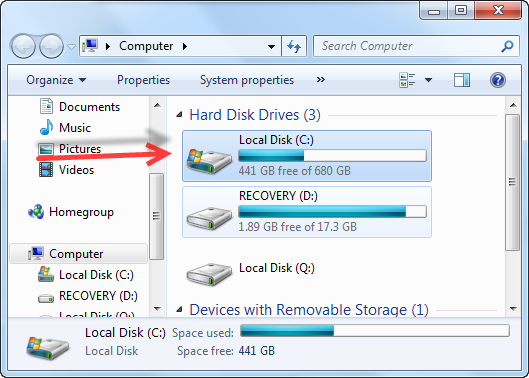
Make sure you select the Hard Drive in which you want to add this performance measure to.
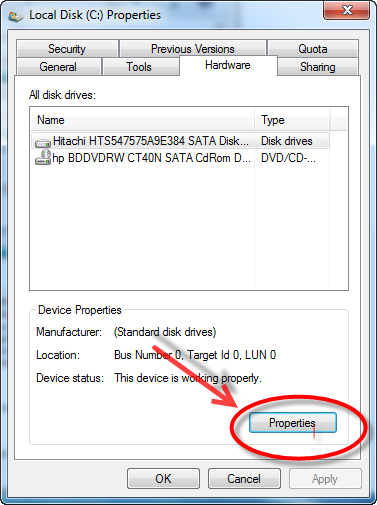

Are there other ways that you can improve your hard drives performance? Of course there are various ways to speed up your hard drive. Older hard drives may need a bit more help. But bigger and newer ones are much faster and need less maintenance. You can speed up your current hard drive in the following way.
Related Tutorials
Speed Up Windows 7 with this tutorial
