Computer Lockups, computer froze, Windows freeze are all ways to describe a major even when your system unexpectedly stop working do to a major conflict. Tracking down this conflict is the most important way to solve this problem. However, system lockups can be attributed to a number of problem areas. However 9/10 times it’s a software problem. This tutorial will cover most of the major area that caused your computer froze problem. You may want try to use a registry cleaner to speed up your PC, stop windows freezes and cleanup your system, click here to learn more.
Step 1: End Resource Hungry Processes
The Windows Task Manager will give you the ability to break and shutdown programs that are caused Windows to bottleneck.
- Press CTRL-ALT-DELETE
- Click the Processes
- Evaluate the programs in the task manager.
- Click the process and then double click End Process.
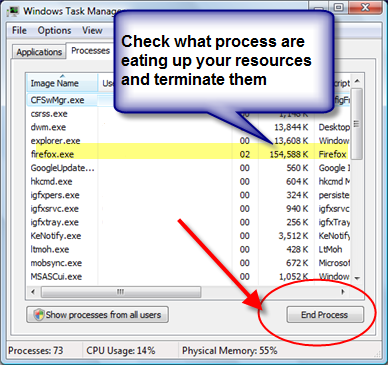
Step 2: Control TSR Programs
System lockups in Windows are often the result of program conflicts. This can occur when too many programs are loaded and stay in your RAM memory. Think of your RAM as a limited amount of oxygen. Too many programs vying for this resource will cause your system to bottleneck and next thing is your computer froze. These RAM eating programs are called Terminate and Stay Resident programs. These load up automatically when Windows loads. This may be why your computer froze here is how to stop them.
- Click Start
- Click Programs
- Click Startup
- Right Click and Delete the unwanted Startup program file.
OR
- Or type MSconfig in the RUN command line.
- Click the Start-up tab
- Remove the checks from the unwanted programs.
For instructions on how to remove start up programs, Click this link
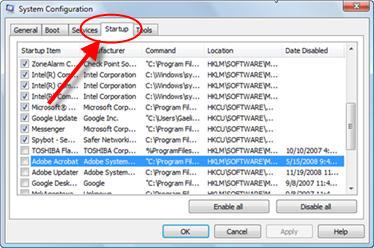
Step 3: Monitor the System
One of the best was to find the answer why Windows freezes is to check the system health. Windows has a great tool called Reliability and Performance Monitor. It records the interrupts in processing, spikes in memory usage, and hard disk failure. If you think that your problem is high CPU usage, check out this tutorial.
- Press CTRL-ALT-DELETE
- Click the Resource Monitor in Task Manager
- Click the tabs under Disk, Memory, CPU and Memory.
- Search for any irregularities, spikes or interruptions.
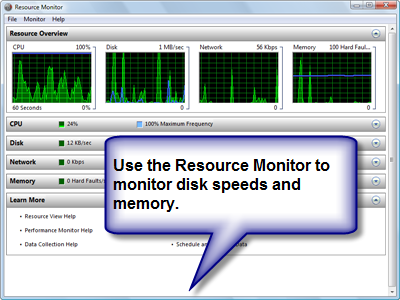
Step 4: Fix Bad Hard Drive Sectors.
Your hard disk is a important part of your computer that has moving parts. This fact makes it susceptible to damage. Although, this damage is minute physically, it cause major software problems. This damage is called a bad sector. Windows constantly tries to fix these sectors. However, it cant repair the damaged area, your system will lock up. You need to instruct it to skip over or clean up the sector. Here is how:
- Click the Windows button or Start and open the Computer folder.
- Find and Select your hard drive, right click the hard drive icon.
- Choose Properties from the drop down list.
- In the Local Disk Properties dialog box, click the Tools tab.
- Click the Check Now button.
- For maximum cleanup click “Automatically fix…” and “Scan for …”
- If you see new dialog window, click Schedule disk check to start.
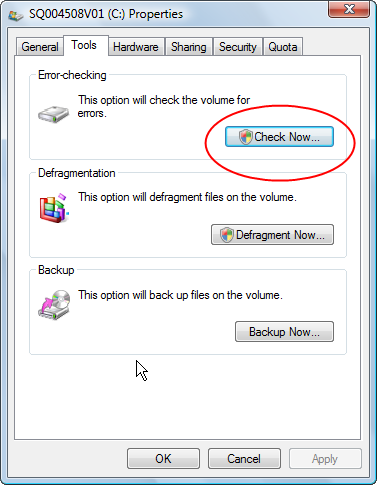
Step 5: Driver Incompatibility.
Driver conflicts can cause your computer to operate at a standstill, crash and slowdown. Updated drivers assure that your hardware and software can communicate efficiently. If these files are not updated Windows can be interrupted and freeze when it tries to access your hardware.
In the Disk Manager you can run a scan for driver conficts. To run this scan follow the instructions below.
- Click Start
- Choose Run command.
- type “compmgmt.msc”, This will run a scan of your drivers.
Or
- Click Start
- Click Control Panel
- Click System
- In the System menu, click the hardware tab.
- Click Device Manager to bring up a full list of installed hardware drivers, Look for exclamation marks that indicate trouble.
- Right click and choose Properties to evaluate the status and troubleshoot the hardware device.
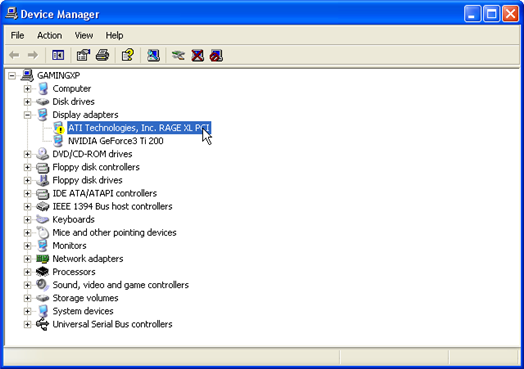
Hopefully this helps you solve why your computer froze. It a common problem that can be fix often with a few tweaks. If you have tried these tips. You should try to use a system restore or use your repair disk to alleviate the problem of why your computer froze.
For more on why your computer froze up. Check out this page>/a>
