There’s no doubt that games look awesome at high frame rates. Smooth movement gives the game a hyper realism that is awesome to watch. Unless you have an amazing perfectly tweaked gaming machine, there’s always going be a delicate balance between performance and quality. The best you can do to tweak the in game settings to give you those extra frame rates that you want. But before killing off your favorite visual effects, it might be better to try and optimize your current video card , boost hard drive performance and improve your VRam to improve FPS
Solution 1: Tweak Your Video Card Settings to Improve FPS.
To Access AMD Control Center
- Right Click your desktop and select your AMD control center.
- In the Control center, you will see the option for gaming.
- Click the option for 3D Settings, Then slide the bar over to Performance.
This option will place all resources to boosting the game performance and thus smoothing out your frame rate. The downside is that less resources will be dedicated to the visual flares like blurring and shadows.
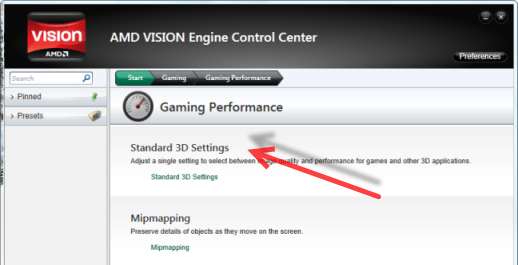
You can optimize the 3D settings on your Graphics card in order to be awarded with a better frame rate.
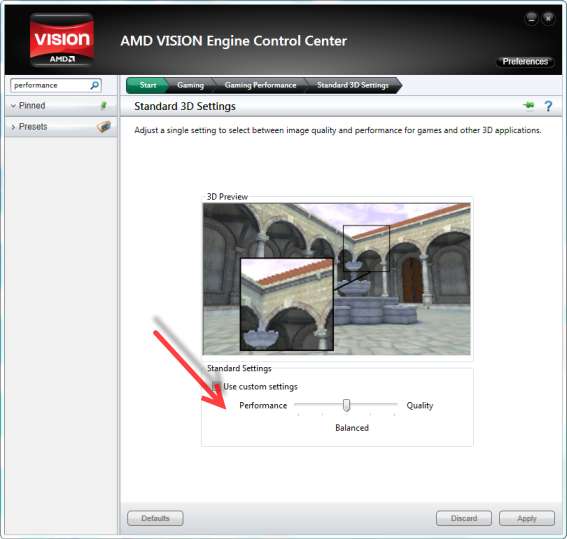
To Access Nvida Control Center
- Right Click your desktop and select your Nvidia control center.
- In the Control center, click the tab for 3D settings.
- Click options for Adjust image settings with preview
- Click the option for Use my preference emphasizing: and move the bar over to Performance
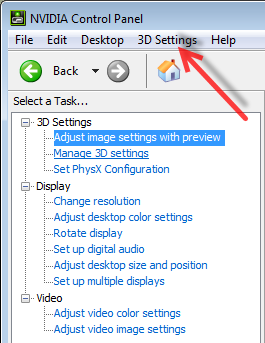
When you move the bar you will see the emphasis on quality decrease as you move it towards performance.
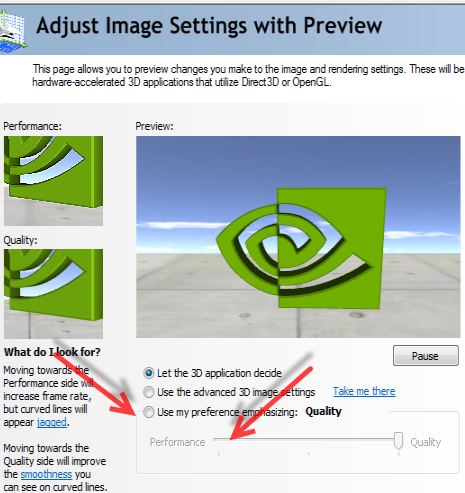
You can also use a system optimizer like to help you free up RAM and increase gaming quality Use Advance System Care Pro to improve FPS click here to learn more.
Solution 2: Tweaking your VRam to improve FPS
RAM is extremely important for gaming. The more RAM you have, the more components of the game can be loaded into your RAM instead of having to pull them off your hard drive during for constant loading. This also puts a huge strain on your CPU. Outside of adding more RAM to your system, virtual memory is your best option. Luckily Windows allows your to use virtual memory to act as virtual RAM. VRam acts the same as RAM. So the more, you have the better. I would increase the VRam to 1 gig. Remember this means that you need more than a gig of free space open just for the paging file for Vram. To read more about virtual memory click here. Here’s how to set that up.
- Click Start
- Click the Control Panel
- In the control panel, choose System and Security
- Search for the in the System heading, choose Advanced System Settings.
- Choose the Performance heading, and select Settings.
- Then choose Advanced, under the Virtual Memory heading, click Change
- Set the max and minimum to 1000 megabytes for both minimum and maximum. This will stop the paging file from fluctuating and take your CPU out having to regulate your paging file
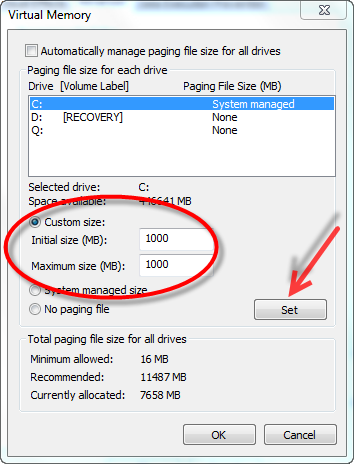
Solution 3: Improve FPS by freeing up RAM
We mentioned more RAM. There are certainly ways to free up more RAM for your computer. Windows 7 interface eats up loads and loads of RAM. You can free up RAM by configuring Windows to use an interface for best performance
Another way to free up RAM is reducing TSR programs aka background programs you can do this by instructing them not to load when your computer boots.
Disable your active settings on your antivirus especially if you are using system killers like Norton.
You Disk Cleanup to make sure no other data is loading into your Cache or RAM. You can see how to perform these tweaks, click to read more.
Special note: What should you change in In game graphics settings to get a better FPS. The first thing is resolution. The higher your resolution the more resources are used. I do like lower resolution so I try to reduce character shadows and blur effects first. This are too effects that don’t add much to some games. However, what you choose to sacrifice for higher FPS will be dependent on the game itself.
