Can you get rid of porn? Yes. However, porn is all over the internet and probably all over your computer. Some may have gotten on your computer intentionally. However, if porn is not one of your online hobbies. It may have landed on your PC via a virus or friend. Whatever the case you may want to get rid of it. There are a few ways to make sure you completely remove porn. This tutorial will help you do just that.
Get Rid of Porn your Browsers
How does porn get on your PC. The number way it gets on your computer is through your browser. You will need to clear your browser history. Here is how:
Manually Clear URL History with Internet Explorer
Deleting Internet Explorer’s entire History listHere’s how to delete Internet Explorer’s entire History list:
- Open Internet Explorer.
- Choose Internet Options from the Tools menu.
- Click the “Clear History” button.
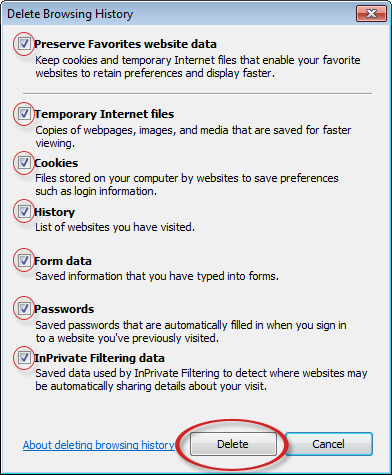
Deleting Firefox’s entire History list
- Open Firefox.
- Choose Internet Options from the Tools.
- Click the Privacy button
Clear History.
Firefox immediately “forgets” the sites and pages you’ve visited.
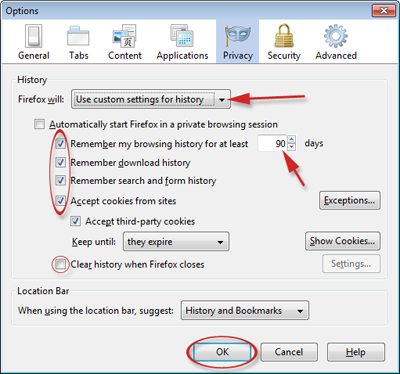
Removing Porn From Your Temp Folders
The second place you clear to get rid of porn is your temp folder or what is known as the web cache. This is a resource folder used to store downloads unless you have specifically change your default download location.
- Quit Internet Explorer, Firefox, or any other web browser
- Click Start, click “Control Panel”, and then double-click “Internet Options”.
- On the General tab, click “Delete Files” under Temporary Internet Files.
- In the Delete Files dialog box, click to select the “Delete all offline content” check box , and then click OK.
- Click OK.
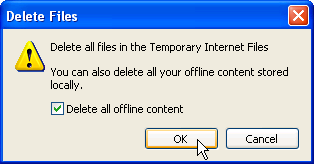
Get Rid of Porn using Parental Controls
Once you have gotten rid of porn on your PC. You may want to ensure that no more gets on it. You can set up Windows Parental Controls to block out certain content and sites. Here is how:
- Click the Windows button and the click the Control Panel.
- Under User accounts and Family Safety, click the Parental Controls.
- Choose account you would would like to restrict.
- Select the option labeled “On” for enforce current settings under “Parental Controls”
- Click Windows Vista Web Filter link
- Select the option Block some websites and content.
- You can set up a list of allowed websites and use custom restrictions.
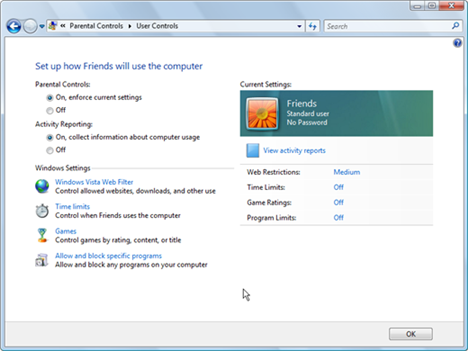
Popular Articles
Best Registry Cleaner
4 WAYS TO SPEED UP YOUR PC
Fix a Slow Internet Connection
Speed Up Internet Videos
