Choppy Audio playback and slow sound can occur while watching DVD, listening music, using a software player or even in while playing a video game. The cause of this problem can usually be traced back to your Windows Drivers.
Step 1: Check Your Drivers
The first step you should take in stopping staggering audio playback is check your driver integrity. You need to load your device manager. Nine times out ten your problem can be attributed to one damaged driver.
Registry cleaners can solve driver conflicts and eliminate errors.
In the Disk Manager, you can run a scan for driver conflicts. To run this scan follow the instructions below.
- Click Start
- Choose Run command.
- type ” compmgmt.msc “, This will run a scan of your drivers.
- Click Start
- Click Control Panel
- Click System
- In the System menu, click the hardware tab.
- Click Device Manager to bring up a full list of installedhardware drivers, Look for exclamation marks that indicate trouble.
- Right click and choose Properties to evaluate the status and troubleshoot the hardware device.
Or
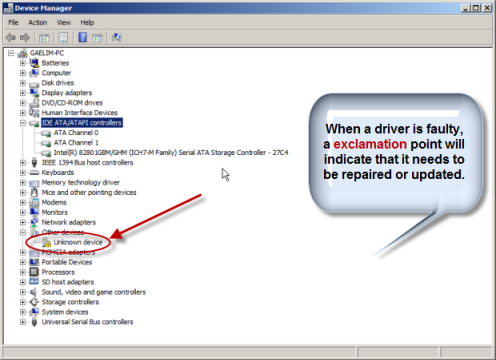
Step 2: Review Ultra DMA Mode Status
After Windows XP, Microsoft Windows drivers support direct memory access (DMA) devices which can be automatically downgraded due to errors. Thus after transfer errors occur or timeouts occur due to some problem, Windows automatically slows these devices. In other words anything that uses your memory can be slowed down. DVD players and audio players fall in this category. Here’s how to turn off DMA. Windows downgrades you from Ultra DMA(super fast) to PIO mode(super slow) after six errors. Lets check your Status.
- In the device Manager, click IDE ATA/ATAPI Controllers [+] to open the tree.
- Choose the Right Click and Select Properties
- Click Advanced Settings tab. Under Current Mode, make sure it has a DMA Mode Setting. If so, you are O.K.
- IF you see PIO, you need to uninstall driver and reboot.
- Remove it by clicking the driver tab and choose Uninstall. Your system will reinstall the driver after Windows loads and restore the Ultra DMA status.
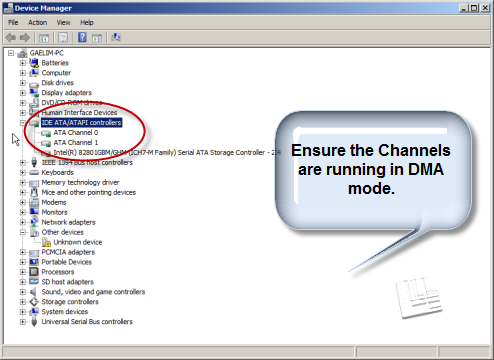
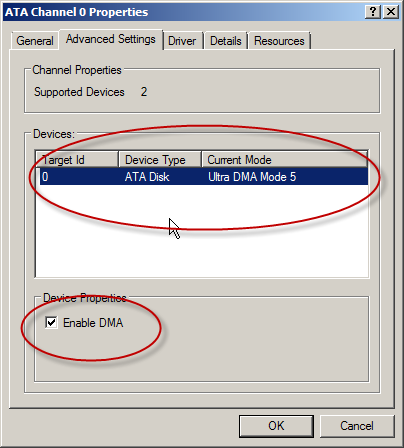
This should solve your choppy audio problems and give you smoother playback. If this hasn’t solved the problem, you may want to consider the problem being related to other issues like too many background problems.
