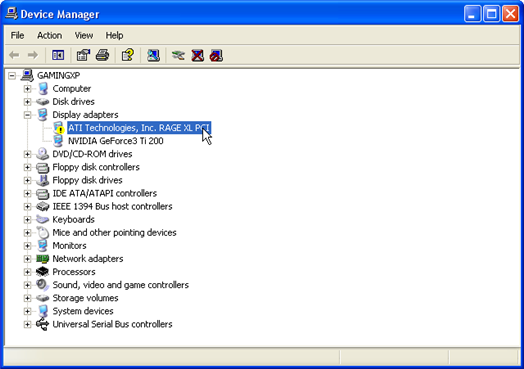You need RAM to run programs smoothly. To Free up Ram is a simple process. However, your computer programs eat up tons of Ram. There are several ways to free up memory but basically you need to limit the amount of applications being loading into your RAM. If you seen a insufficient memory error. Click Here to learn more
Step 1: Eliminate TSR programs
Free up RAM by eliminating TSR programs. TSR is terminate and stay resident program. This is an application that is loaded into your RAM and stays there even if you are not using it. You don’t need a lot of TSR programs. You can free up memory by simply stopping TSRs from loading here is how:
- Click Start button and load the Control Panel
- Under the Control Panel menu, click Programs.
- Under the Windows Defender heading choose View currently running programs
- Choose Startup Programs from the Category option
- Remove Programs that you feel unnecessary for startup
OR
- Open your Start menu.
- Click Run
- In the command screen type msconfig.exe
- In the system configuration utility,click either service or startup tab.
- Uncheck all programs that your are no longer want to run in the background.
- Click OK
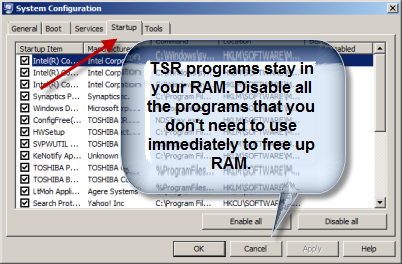
Registry Cleaner can speed up your PC, click here to read more.
Step 2: Turn Off your Anti-virus program
Turn off your Anti-virus program. These programs kill unwanted malware. However, they are resource heavy and can eat of tons of RAM. If you need to play games or use a resource heavy program, try turning off your antivirus software to get a quick boost in RAM.
Step 3: Stop Programs in Task Manager
Programs that you loaded are running in your task manager. By simply shutting down the process you can instantly be awarded more RAM. To do this simply press Crtl-Alt-Delete at the same time to pull up the task manager. Then right click the program to terminate it. For more detail on stopping services, Check out Stop Windows Services Page
Microsoft has a deeper task manager that will give you a lot more detail on the process running. Click Here to Learn More.
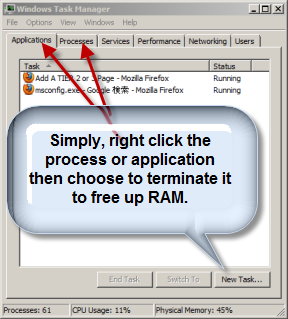
Step 4: Eliminate Your Background
By turning of your wall paper make your desktop may look bland but it will free up vital resources and speed up your desktop and make more available memory for other applications to run.
How to:
- Right-click on the desktop
- Choose Properties
- Click on the Desktop tab
- Under “Background” choose None
Step 5: Switch to Windows Classic
The Windows Classic interface is very simple and efficient. It will eat up a lot less RAM than say a fancy out-the-box Windows Vista AERO interface. That classic interface can free up ram for use by other applications.
- Right-click on the desktop
- Select Personalize
- Click on the Theme tab
- Under “Theme” choose Windows Classic
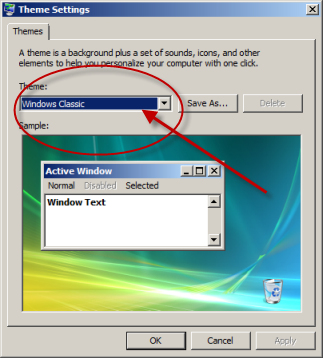
Step 6: Update Memory Drivers
Up to date software drivers are essential for fluid communication between software and hardware. For your RAM to function, you need to update your drivers to optimize RAM properly. If the drivers are not functioning chances are you memory is not functioning.
- Type devmgmt.msc into the run command line.
- Expand the Memory section by clicking the + symbol.
- Right click your memory and choose update driver.