Top 5 Computer Error Messages
If you have been working on Windows over some years, you must have seen several error messages. Windows is surely an excellent platform, but it’s infamous for its pesky error messages. Here are five of the most common Windows error messages (along with their solutions).
1. Invalid Win32 Application
This computer error message mostly shows up when you try to open a file or a program: “ is not a valid Win 32 application”. There are many reasons for this error, and the major one is that the file is intended to run on a different Windows version, or some bits of the file might be corrupt. So if you are trying to open a 64-bit application on a 32-bit system, you’ll encounter this error.
Solution: This error mostly occurs with downloaded files. Confirm the compatibility of the file. Delete it and try to re-download it. If the error shows because you tried to open a program, make sure that the program client is installed properly on your computer. Also, make sure that the program doesn’t share its name with the directory that contains it. If this doesn’t work, install the latest drivers so that there are no hardware incompatibilities.

2. Connection denied
When you try to log into a remote desktop, you might get a computer error message that says, “Connection was denied as the new user account isn’t authorized for a remote login”
Solution: To setup Windows Server in order to log into a remote system, you have to add your computer to user groups for the same dialogue as on Windows workstation. To do this, visit your control panel and click on System > Remote Settings. It will open the System Properties dialog box with the Remote tab highlighted. Click on the button that says ‘Select users’. Now add users or groups that you want to connect to. If things are still not working, you can check your licensing for Terminal Server and see if it is configured properly.
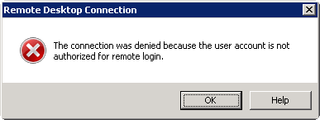
3. File is open in Windows Explorer
This error will not allow you to delete, rename, or move a file. This computer error message typically happens when the file you are trying to delete is already open.
Solution: If you are trying to rename, delete, or move a file that is already open, you’ll get an error message. To complete your action, close the file and then try again. If this doesn’t help, restart your computer in safe mode. This will close all the extra programs, which means the file memory will be freed up and it can be deleted now.

4. Stop error 0x7B
Stop Error 7B generally means that there is some problem with your hard drive. You might see an error message that says Windows has been shut down to avoid problems with your computer. This happens when Windows configuration doesn’t have some essential component (like an IDE controller).
Solution: Make sure your configuration has all necessary components: IDE controller, disk drive component, and primary & secondary IDE Channel components. If this doesn’t resolve the error, boot using a diagnostic CD. If it still doesn’t work, reset the BIOS settings and reboot the system. Change the booting options and set the ‘Boot from CD’ option as the first one.

If you have a 0x80070057 computer error message, Click here to find out how to fix it.
5. No logon servers
If you are trying to connect a system to another, you might get an error that says there are no logon servers.
Solution: This error can mostly be resolved by simply rebooting the system or reconnecting the cables. You can also try to turn off Simple File Sharing. To do this, go to Tools in Control Panel and select Folder Options. Now uncheck the option that says ‘Use simple file sharing’.In case it doesn’t work, check the DNS configuration or rejoin the domain.
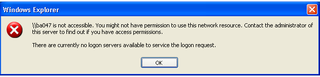
Popular Articles
Best Registry Cleaner
Fix a Slow Internet Connection
PC Speed Killers
