Corrupt files or Missing File? Have you seen an This error messages warning that you have a file is missing or corrupt? If you have, there are a number of reasons why you may have a damaged file. Malware, improper installs, and poor maintenance are usually the major causes of these file errors. However, this problem can often be easily rectified with a few simple steps. Even if you haven’t seen an error message, chances are your system is loaded with corrupt files. Registry Cleaners can fix errors.
Often third party software does not work perfectly with Windows software architecture. With that said it is often very difficult to cleanly remove it from your system when you uninstall it. The files that linger often share application with existing software. This can cause a lot of problems. So, try to use a program uninstaller or use ADD/REMOVE as executive uninstall.
SCAN AND REPAIR
Windows XP, Win 7 and VISTA have a wonderful application that allows you to auto-repair damaged files. This is known as SFC SCAN command. This administrative tool allows Windows to try and repair itself. It will scan all system files and replace any that are damaged or missing. If repairs are needed, you will need to supply the Windows CD so that the functional files can replace the ones that are causing your computer to constantly restart itself. Registry Cleaners often are more affective because they will help you to make a backup of your registry and often fix other damaged errors without the need to replace files. Here how to use the SFC command
- Click Start
- Right Click the Command Prompt or type cmd
- Type sfc/scannow
- The tool will scan for damaged files. When prompted provide the Windows original disk for repair.
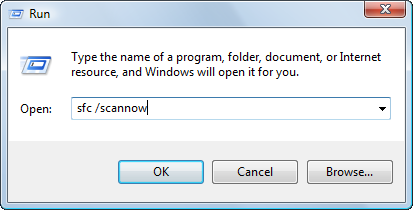
Please remember to always remove old version of downloaded software and use proper shutdown procedures to avoid corruption of exiting files and software. Also search duplicate files. Click here to locate duplicate files
RELATED TUTORIALS:
Fix a Missing Dll
Speed Up Slow Internet Connection
Stop Buffering Problems
