Yes, you can easily Speed Up Firefox. But a better question is to find out why the browser has sload down. It may have slowed down due to a virus or malware or it might be suffering from too many add-ons.
if you are visiting sites that are questionable in terms of safety, Firefox may have a virus. You should scan your PC for any virus, malware or highjacking.
Speed Up Firefox by Eliminating Clutter and Errors, Click here to Learn How!
Step 1: Load Web Pages Faster
You make Firefox faster by changing its default settings. Its set to make one web page “request” a time. You can change the settings to allow Firefox to to increase the amount of information that can flow into Firefox’s pipeline.
1.Type “about:config” into the address bar and hit return. Scroll down and look for the following entries:
network.http.pipelining network.http.proxy.pipelining network.http.pipelining.maxrequests
2. Alter the entries as follows:
Set “network.http.pipelining” to “true”
Set “network.http.proxy.pipelining” to “true”
Set “network.http.pipelining.maxrequests” to some number like 30. This means it will make 30 requests at once.
3. Finally, right-click the black space and select “New” and choose Integer. Name it “nglayout.initialpaint.delay” and set its value to “0″. This value is the amount of time the browser waits before it acts on information it receives.
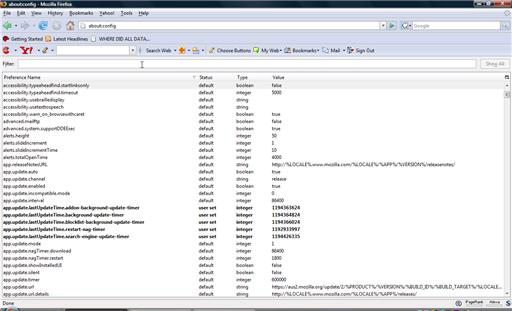
Step 2: Clear the Browser Cache
Firefox downloads information and stores it locally on your PC. This is known as the cache. This is an attempt to speed up Firefox. If you don’t manage it, the browser will slow down and experience.
Here is how to clear the Firefox cache:
- Click the Firefox down tab, located in the upper left corner.
- Choose History
- Select Clear History
or
Simply Press Ctrl-Shift-Delete on your keyboard.
Popular Articles
Best Registry Cleaner
4 WAYS TO SPEED UP YOUR PC
Fix a Slow Internet Connection
Speed Up Internet Videos
