Can you speed up uTorrent? Yes, BitTorrent technology, like uTorrent, make downloading large files easy. However, some people are forced to wait hours for a download. There are ways to speed up uTorrent which will allow you to reduce the amount of time it takes to receive a large file. In essence this tutorial will help you configure uTorrent to be more efficient, connect to more seeds and faster.
Step 1: Check your Port Settings
One of the most important aspects of using uTorrent is configuring your port settings. It is often essential to configure your port settings of your router to get maximum download speeds and seed connections. You can speed up uTorrent significantly with this simple tweak. Here’s how:
- Load uTorrent
- Click Options
- Choose Speed Guide
- In the Speed Guide window, click “Test if port is forwarded properly”
If there are no problems, you are configured and ready to go. If a problem occurs you may need to configure you port settings. To correct this problem and speed up uTorrent you do this with ease at www.portforward.com

Step 2: Configure your Connection Settings
For uTorrent to work correctly, you need to inform the application on the your computer’s internet speed. This is a simple step that allow uTorrent to gauge how fast you can download. Follow the instructions below, if you haven’t already performed this during your initial install.
- Load uTorrent
- Click Options
- Choose Speed Guide
- In the Speed Guide window, click Connection Type
- Choose your internet speed.
or
If you don’t know your speed click the test button at the top of the Speed Guide window.
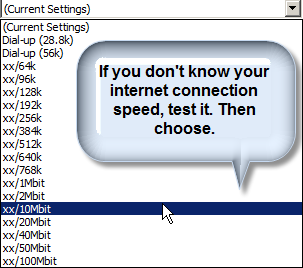
Step 3: Manage Your Upload Speeds
Simultaneously uploading and download takes a considerable chunk of your bandwidth. In order to avoid the internet connection slowing to a crawl, you need to limit your upload speeds to about 80 to 90% of its capacity. Here is how:
- Load uTorrent
- Click Options
- Select Bandwidth
- Set your Global Download Rate Limiting to 90% of your upload bandwidth
- Set maximum upload speed to around 80%
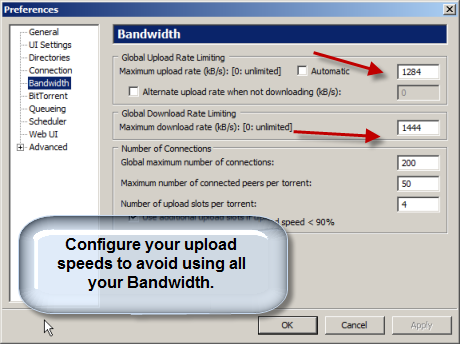
Step 4: Use Encryption options
This is an often disregarded option. However, it is very important. Your ISP sometimes limits peer to peer traffic such as Bittorrent to avoid a single user hogging the available bandwidth. The ISP know you are using p2p services by analyzing your traffic, aka traffic shaping. Encrypting your traffic helps to avoid the ISPs noticing your bittorent traffic. Here is how to use encryption:
- Load uTorrent
- Click Options
- Choose Preferences
- Click Bittorrent
- In Protocol Encryption, check the box, Allow incoming legacy connections
- Choose Forced for Outgoing.
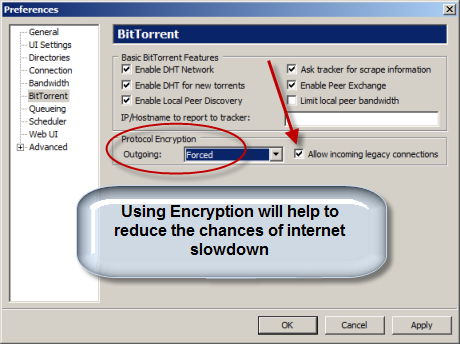
If these option fail to speed up uTorrent. You may want to consider the torrent that you are choosing. If it lacks available seeds, the download speed will be very slow. You may need to check out other torrent sites.
Popular Articles
Best Registry Cleaner
Fix a Slow Internet Connection
PC Speed Killers
If you finished with the Speed up uTorrent page, check out Speed Up Internet Videos Page
